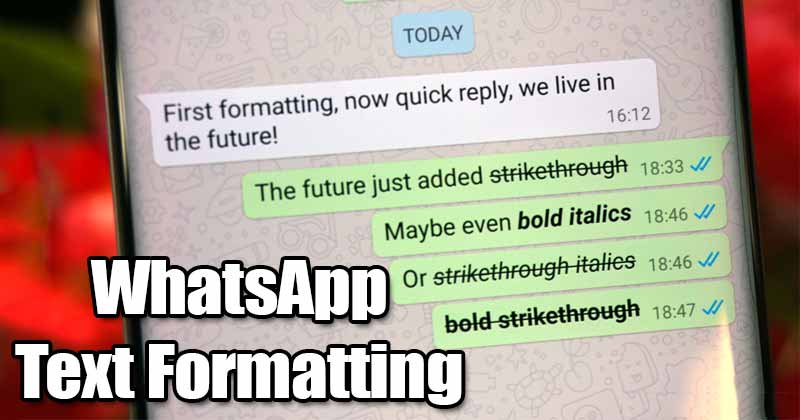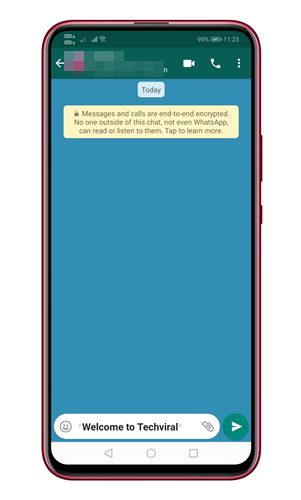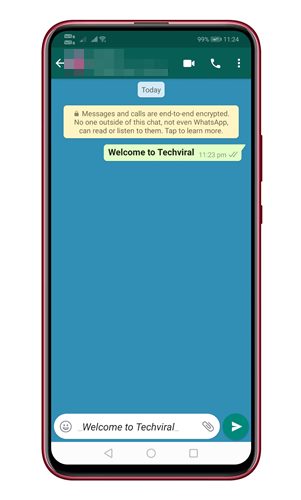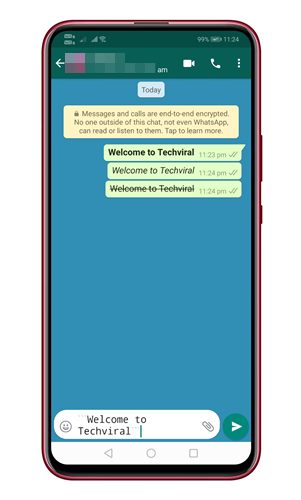Over the years, WhatsApp has served as the best communication means to stay connected with friends and family. Compared to all other instant messaging apps, WhatsApp offers more features. Apart from the text messages, one can even make voice and video calls on WhatsApp. If you have been using WhatsApp for a while, you might have seen users using fancy fonts on the app. Have you ever wondered how that is possible? Actually, WhatsApp allows you to format texts in messages. Also Read: How To Read Any WhatsApp Message Without The Sender Knowing
Steps to Send Italic, Bold, or Monospaced Text Messages on WhatsApp
So, if you are interested in sending italic, bold, strikethrough, or monospaced text messages on WhatsApp, you are reading the right article. Here we have shared a detailed guide on how to use stylish fonts in WhatsApp chats.
How to Make Texts Bold in WhatsApp
If you want to change the WhatsApp text messages font style to Bold, you need to follow some of the simple steps below. To change WhatsApp’s font style to Bold, you need to place an asterisk (*) on both sides of the text. For example, Welcome to techviral.
Once you enter the asterisk symbol at the end of the text, WhatsApp will automatically format the selected text into Bold.
How to Change font style on WhatsApp to Italic
Just like Bold texts, you can also italicize your messages on WhatsApp. For that, you need to place the text in between a special character. To italicize your messages in WhatsApp, you need to add underscore “_” before and after the text. For example,Welcome to techviral
Once done, WhatsApp will automatically format the selected text into italic. Just send the message, and the receiver would receive the formated text message.
Strikethrough Your Message
Just like bold and italics, you can also send strikethrough messages on WhatsApp. For those who don’t know, the strikethrough text effect represents correction or iteration in a sentence. At times, this could be very useful. To strikethrough your message, place a tilde (~) on both sides of the text. For example, ~Welcome to Techviral~.
Once done, send the text message, and the receiver would receive the formated text message.
Monospace text on WhatsApp
WhatsApp for Android and iOS also supports a Monospace font that you can use on text messages. However, there’s no direct option to set Monospace font as default on WhatsApp.
You need to change the font on every chat individually. To use the Monospace font in WhatsApp, you need to place three backticks (“) on both sides of the text.
For example, “Welcome to Techviral“`. Once done, hit the send button, and the receiver would receive the text message in a new font.
An alternative way to format your messages on WhatsApp
If you don’t want to use these shortcuts, there’s an alternative way to change WhatsApp font on Android and iPhone. Android: On Android, you need to tap and hold the text message. In the text message, tap on the three dots and choose between Bold, Italic, Strikethrough, or Monospace. iPhone: On iPhone, you need to select the text in the text field and choose between Bold, Italic, Strikethrough, or Monospace. So, this article is all about sending italic, bold, strikethrough, Monospace text messages in WhatsApp. I hope this article helped you! Please share it with your friends also.
Δ