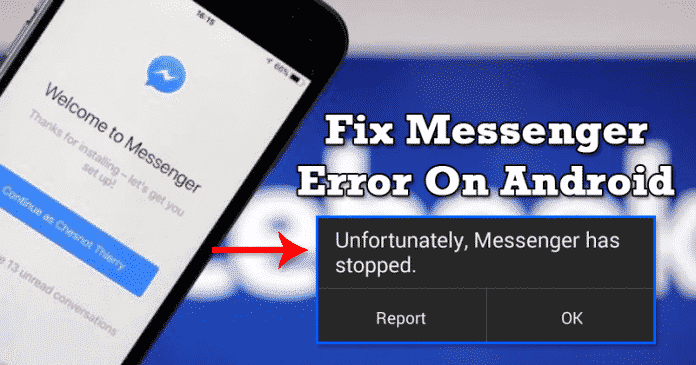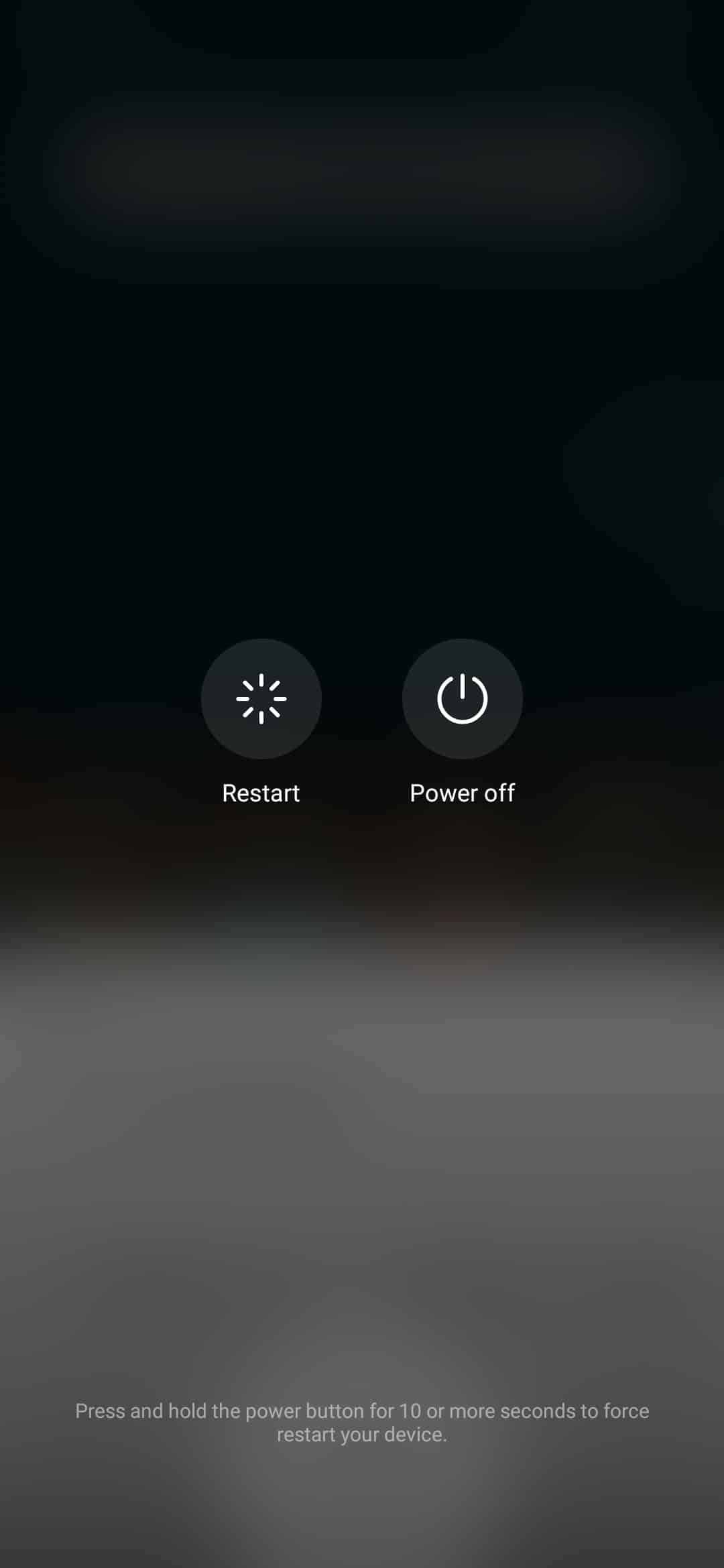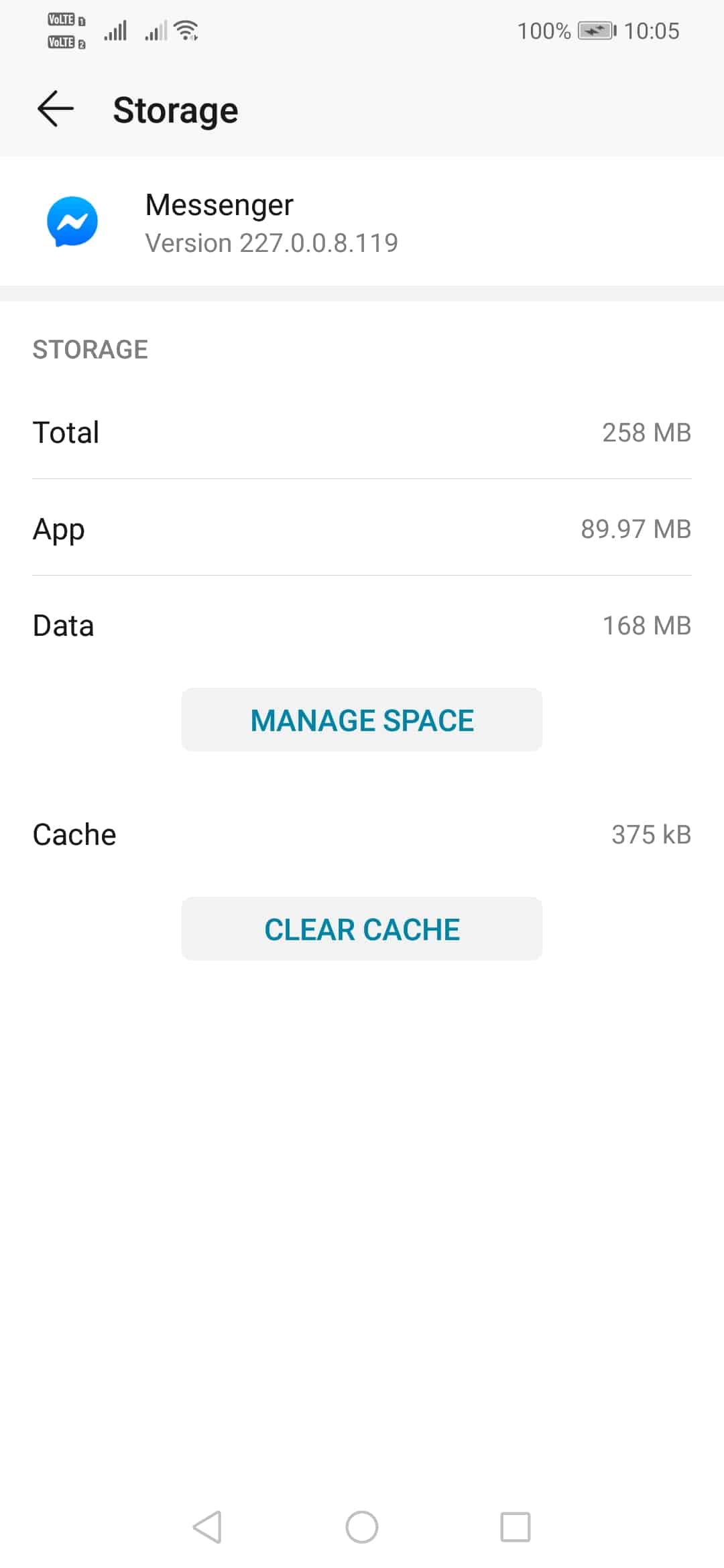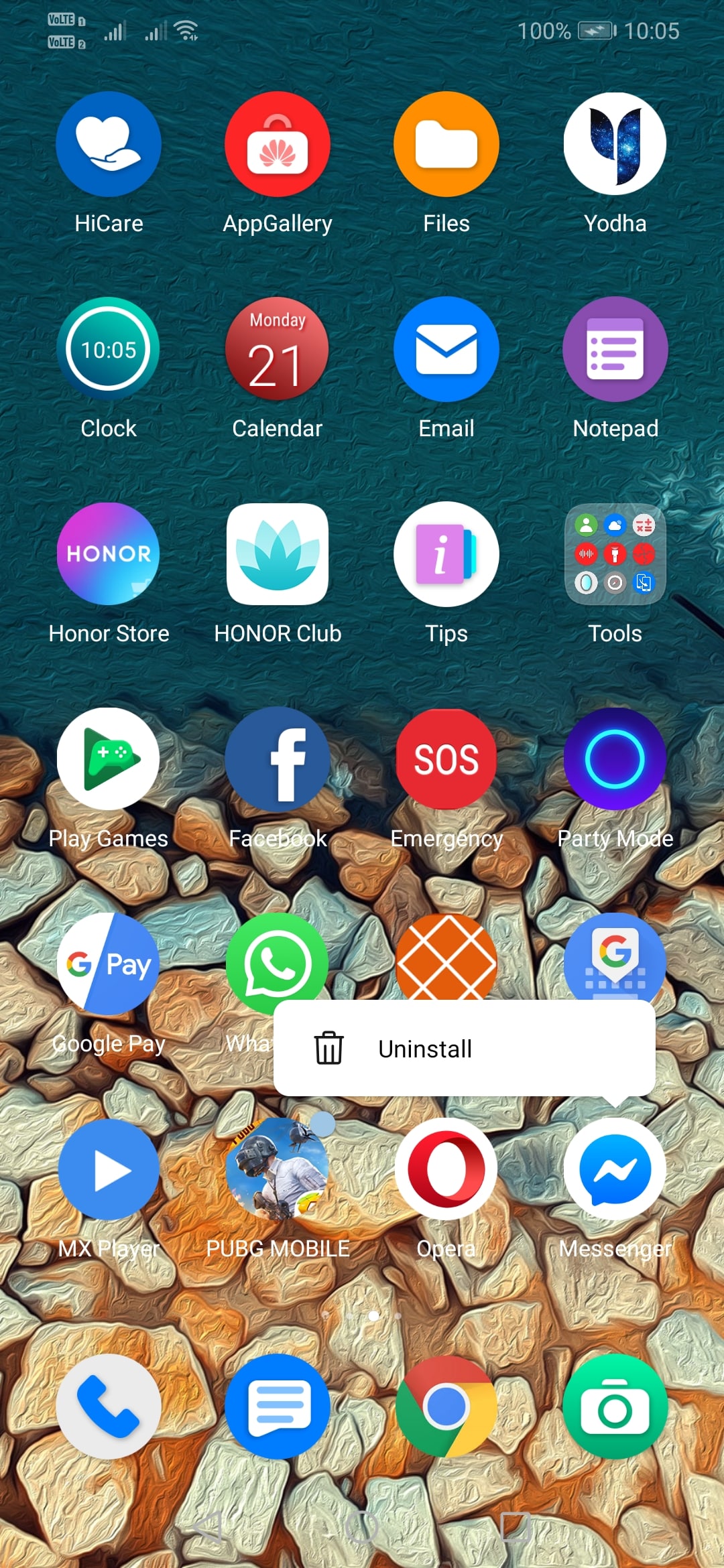However, just like every other instant messaging apps, Facebook Messenger also got a few major bugs. One of such bugs restricts users from using the Messenger app. Recently, lots of users have messaged us regarding an unusual error message “Unfortunately messenger has stopped” which occurs all of a sudden. The error message closes the Facebook messenger app. So, if you are also getting the ‘Unfortunately messenger has stopped’ error message, then you need to follow some of the simple methods given below.
How To Fix Unfortunately Messenger Has Stopped Android error
Well, before sharing the methods, let’s know the possible causes behind the error message. The ‘Unfortunately messenger has stopped’ error occurs due to the app crash. Messenger crash when there are tons of data such as images, videos, etc. had been stored on the device. The error message also occurs due to virus or malware attacks. So, whatever might be the cause, if you are getting the error message, then you need to follow some of the simple methods given below. So, let’s check out how to fix ‘Unfortunately messenger has stopped’ error on Android.
#1 Update Your Messenger App
Well, if you are running an older version of the Messenger app, then it’s pretty obvious to get this type of error message. So, before following the next methods, make sure to update your messenger app from the Google Play Store. Once updated, use the app as you usually do. If you still get the error message, then proceed with the next methods.
#2 Restart Your Android Smartphone
The ‘Unfortunately Messenger has stopped’ is a common error and appears on most of the Android smartphones. You can quickly fix the problem just by restarting the Android smartphone. A simple restart will bring lots of things back on track. So, hold down the power button for a few seconds and tap on the ‘Restart’ option. Once done, use the app as you usually do. You won’t get the error anymore.
#3 Clear Messenger’s Cache & Data
Well, if the above two methods have failed to fix the Unfortunately Messenger has stopped error message from your Android, then you need to clear the cache and data of the Messenger app. To do that, follow some of the simple steps given below. Step 1. First of all, open Settings on your Android device. Step 2. Now tap on the ‘Apps’ Step 3. Now on the list of installed apps, select ‘Messenger’ Step 4. There you need to tap on the ‘Clear Cache’ and then on ‘Clear Data’ Once done, open the Messenger app again and login with your username and password. This will most probably fix the error message from the Messenger app.
#4 Reinstall the Messenger App
If all other methods failed to fix the ‘Unfortunately messenger has stopped’ error message, then the final option is to reinstall the messenger app. To reinstall the messenger app, tap on the messenger icon from the Android’s home screen and select ‘Uninstall’. Once done, head to the Google Play Store and search for ‘Messenger’. Download and install the ‘Messenger’ app on your Android device again and Login with your ID and password. This will most probably fix the messenger error on Android. So, these are the four best methods to fix ‘Unfortunately Messenger has stopped’ error message. If you know any other method to fix the problem, let us know in the comment box below.
Δ