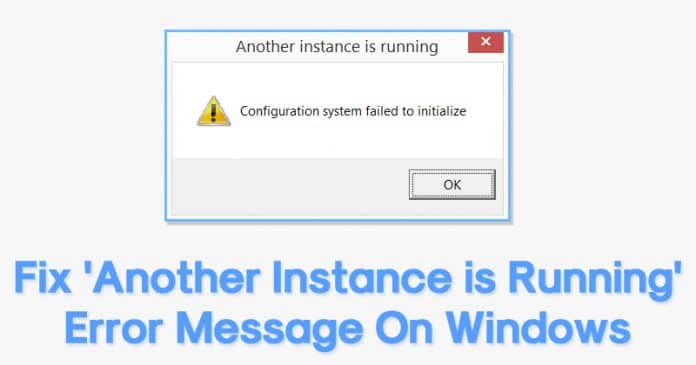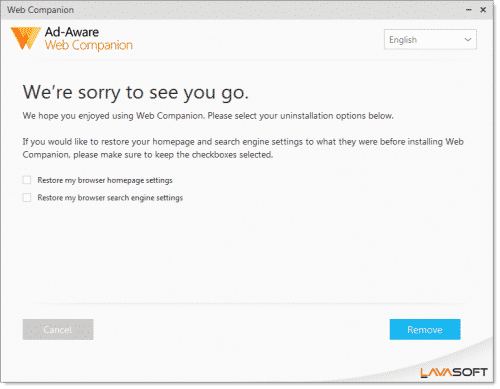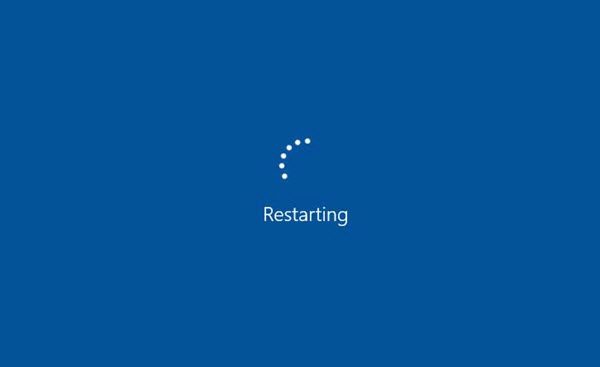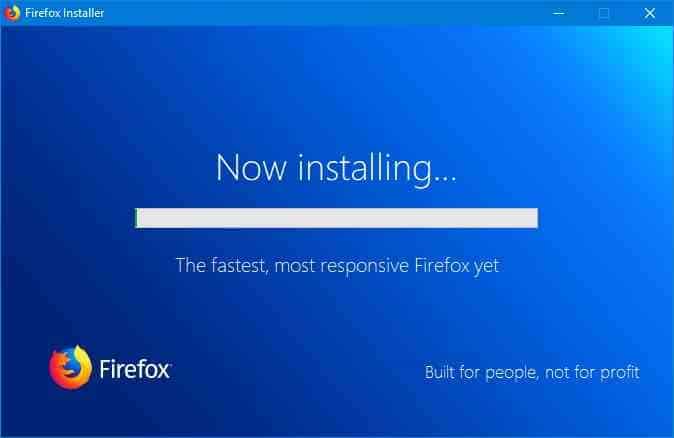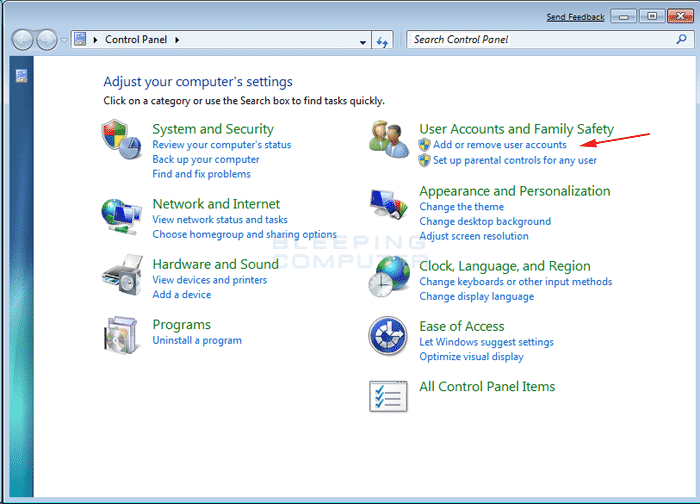Windows errors are of two types: those that don’t do much harm and those that don’t allow users to log in. Some errors prevent users from starting applications like the ‘Another instance is running’. So, if you are also getting the error message while starting any software, we have decided to discuss everything about Windows 10 ‘Another instance is running’ error message here.
Ways To Fix ‘Another Instance is Running’ Error On Windows 10
So, what is the ‘Another instance is running’ error, and why it occurs? Another instance of running software means the installer is already in the background. So, users need to close and kill the running process to fix the error message. So, here we have discussed a few best methods to fix the ‘Another instance is running’ error message.
1. Remove Ad-Aware Web Companion
If you get the ‘Another instance is running’ error message every time your computer starts, you must remove the Ad-Aware web companion. For those who don’t know, Ad-Aware is an anti-spyware tool, but few users have reported that they have fixed the error message after removing the Ad-Aware web companion. So, to remove Ad-Aware Web Companion from Windows 10 computer, head to the Control Panel > Programs & Features. Now, find and remove ‘Ad-Aware Web Companion’ from the list of installed programs. Once done, restart your computer, and you will no longer get the ‘Another instance is running’ error message.
2. Find and Close The Process From Task Manager
If you are getting the ‘Another instance is running’ error message while starting any particular software, you need to close that software. Even if the software is not running in the background, open the Task Manager and check the processes tab. Some software runs in the background silently, which leads to ‘Another instance is running’ error message. So, open the Task Manager and close the process associated with the running software.
3. Restart Your Computer
If you get the ‘Another instance is running’ error message even after closing the background process, you need to restart your computer. A simple restart can fix most Windows errors, including Another instance running. So, before following the next methods, restart your computer and check whether the error persists. If you still get the error message after the restart, follow the next methods.
4. Reinstall The Problematic Software
We are sure that stopping the problematic process from the Task Manager would have fixed the ‘Another instance is running’ error message. However, if it still appears, you must reinstall the Problematic software. So, head to the Control Panel > Programs & Features and uninstall the problematic software from the list. Once uninstalled, install it again. This will probably fix the ‘Another instance is running’ error message from Windows 10.
5. Create a new user account
If you find the problematic software or process associated with the ‘Another instance is running’ error message, you don’t need to create a new user account. However, if you cannot find the problematic process or software, you can create a new Windows 10 user account. In this way, you will get a separate account, and since the new user account will have no link with the old one, you will not get the ‘Another instance is running’ error message. For creating a new Windows 10 user account, follow this article. So, these are the best methods to fix the ‘Another instance is running’ error message on Windows 10. If you know of any other way to fix the error message, let us know in the comment box below.
Δ