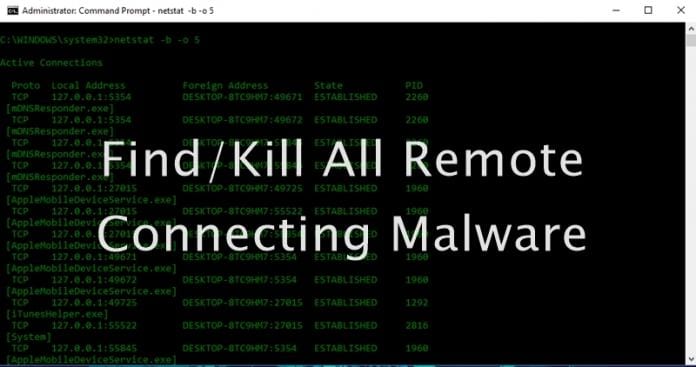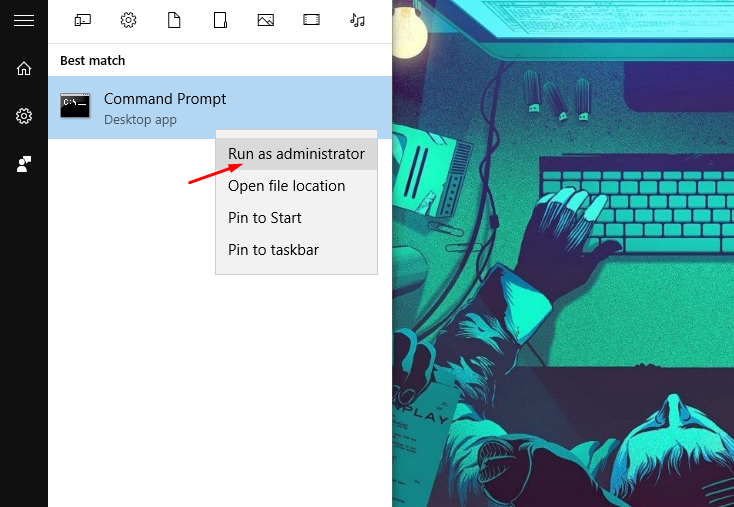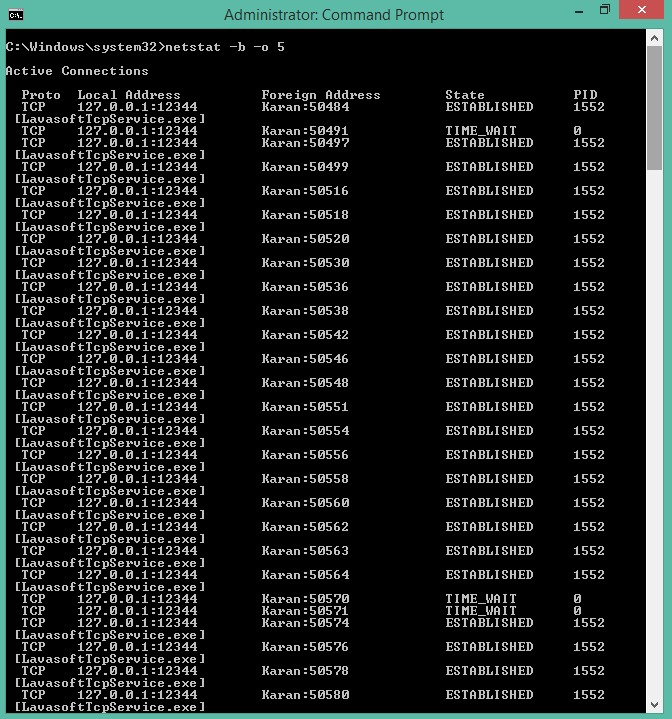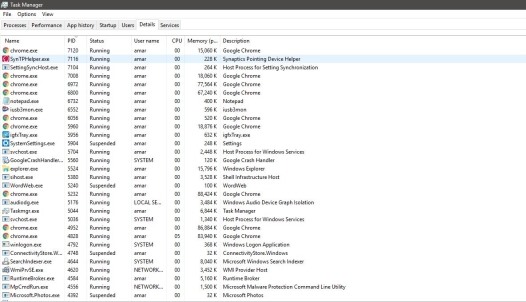How To Find And Kill All Remote Connecting Malware On Windows 10
The method is quite simple and easy and can be easily done using the command prompt using a cool command. So follow up the steps below to proceed.
Steps To Find And Kill All Remote Connecting Malware On Windows 10:
netstat: The netstat is useful command for checking internet and network connections. # -b: This attribute displays the executable involved in creating each connection or listening port. # -o: This attribute displays the owning process id associated with each connection. # integer (i.e. 5) –An integer used to display results multiple times with specified number of seconds between displays. It continues until stopped by command ctrl+c.
3. Now open you Task Manager and go to the “Details” tab. Under the details tab, you can see the name, PID, status and some more information about the running applications. 4. You can also sort the PID by clicking on this tab at the top. Once the process IDs are sorted out, you can find the suspected PID there. 5. Right click on that particular PID and you can see many options out of which two important options for you are:-
End Task Open file location
6. Do not click on “End Task” before opening the file location. So, first click on the “open file location” which will open the location of the suspected malware and then you can end that task. 7. In the file location, you can delete the malware and thats it you are done, now this shall view all the operating outgoing connection and stop them and with that you PC will become secure from the malicious threats. So above discussion is all about How To Find And Kill All Remote Connecting Malware On Windows 10. Use this simple and easy method and you can easily get secure from all the malware that can leak out your private details and keep your privacy in danger. So try this out today, Hope you like the guide, keep on sharing with others too. Leave a comment below if you have any related queries with this.
Δ