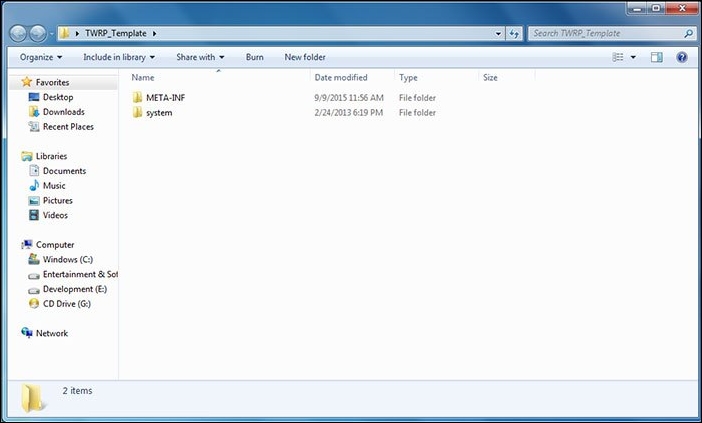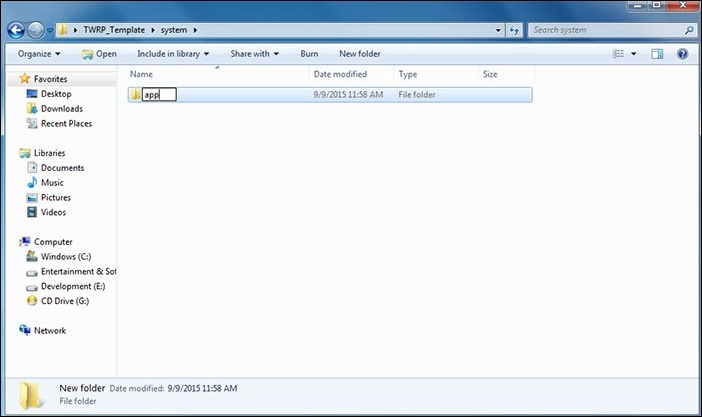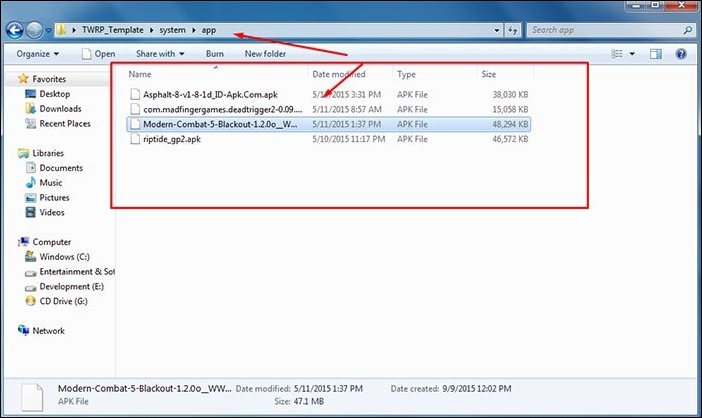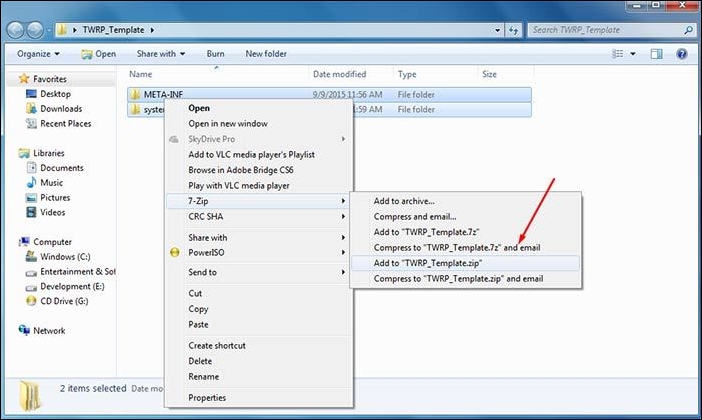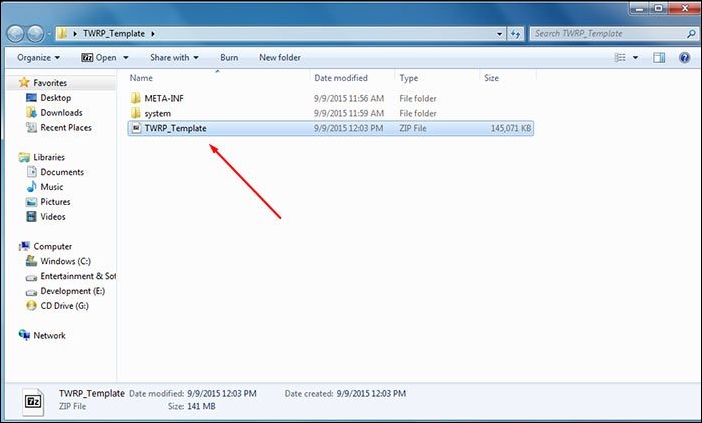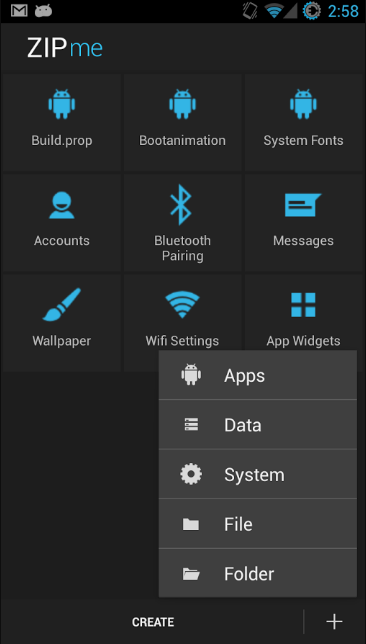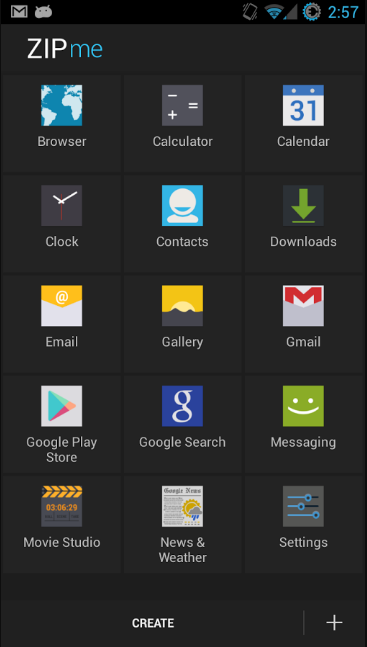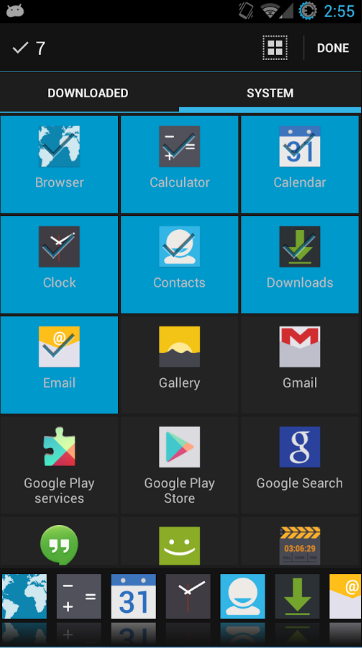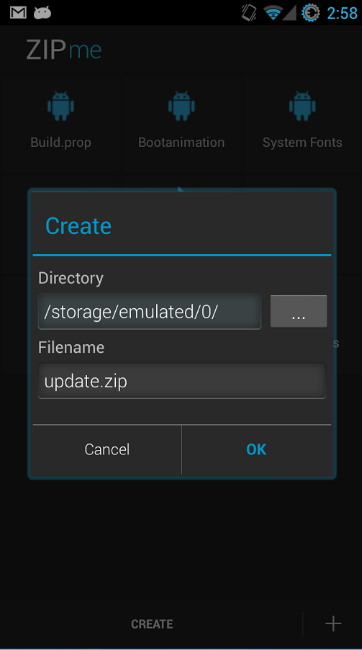What if I tell you a zip file can return all your lost apps? Yes, it is possible; you can do this. You have to flash a recovery zip of your apps in your clockwork mod, and all your apps will be there for your android device. So, have a look at the complete guide below.
Steps to Create a Recovery Flashable ZIP for Android Apps
The method is very simple; you need to create a flashable zip of your favorite apps that you can use when your apps get deleted, either through factory reset or while installing custom ROMs. So, have a look at the steps discussed below.
First of all, you need to root your android device. Now, after rooting, you must install custom recovery on your android. If you need any help in rooting, you must read our article How To Root Android Without Risking Android Warranty
Now download the Recovery Flashable ZIP Template on your computer. Extract this zip file on your desktop and open the folder where the files are being extracted. You will see two folders named “META-INF” and “system”. Now open the System folder there.
Now, in the system folder, create a new folder and rename it to an app.
Copy your favorite apk file from your computer and paste it into this app folder. Now move back to the root directory, where you will see the “META-INF” and “system” folders.
Press Ctrl+A on your keyboard and right-click on folders, and select Add to Archive. You can also use 7zip to compress, then select the target location to save your zip.
That’s it! You are done. Now your recovery flashable zip is ready that you can use to directly install all apps with a single flash.
Using ZIPme
ZIPme creates ZIP packages to install in recovery mode. When you install a new ROM, your system is wiped, and you often clear your data. ZIPme can create a package of your apps, data, and files you want to install right after a ROM or as a ROM addon.
First, download and install the Zipme app on your Android smartphone from Google Play Store.
Now you will see many options; here, you need to tap on the “+” button and then select the option “APPS“
Now, the app will list all the system and downloaded apps.
You must mark the app you want to include in the flashable zip. Once selected, tap on the “Done” button.
5. Now tap on the create button, choose the directory and file name, and hit the “Ok” button.
That’s it! Now the app will make a zip file of your selected apps. You can transfer the zip file to the android and flash it in custom recovery when needed. It’s pretty easy to create a recovery flashable ZIP for Android apps. If you need more help creating a recovery flashable ZIP for your Android apps, let us know in the comments below.
Δ