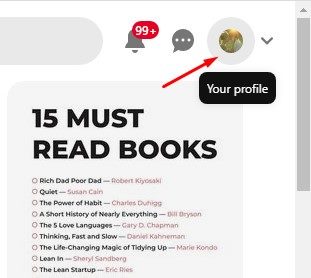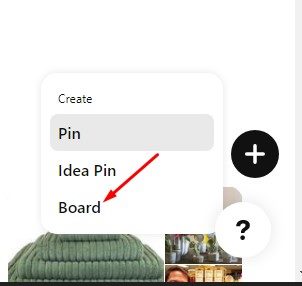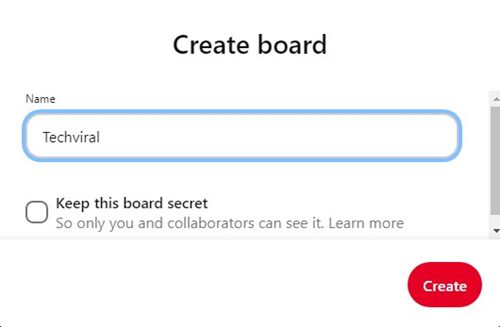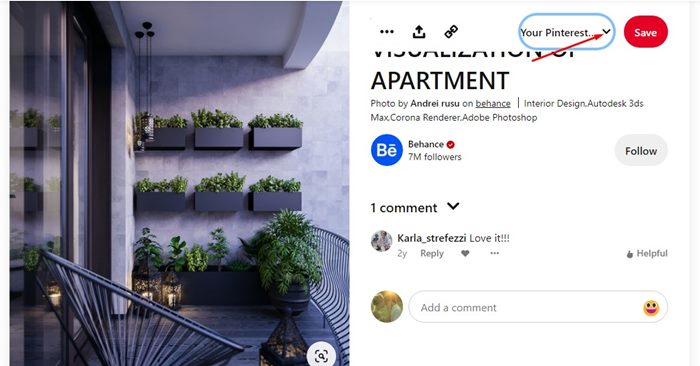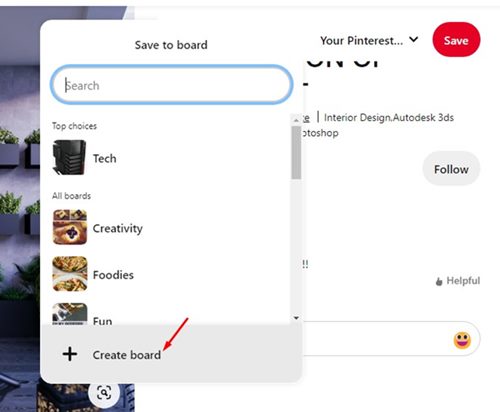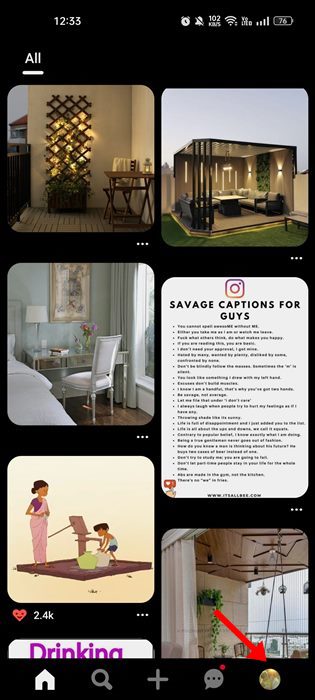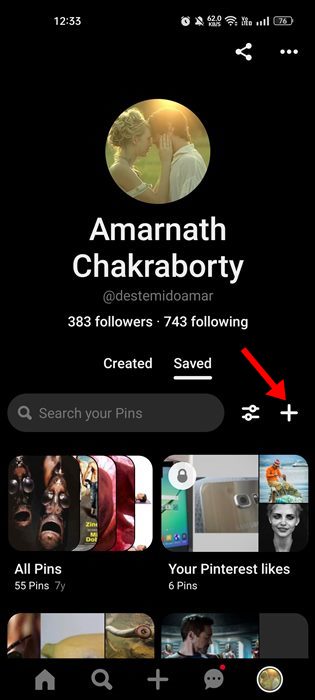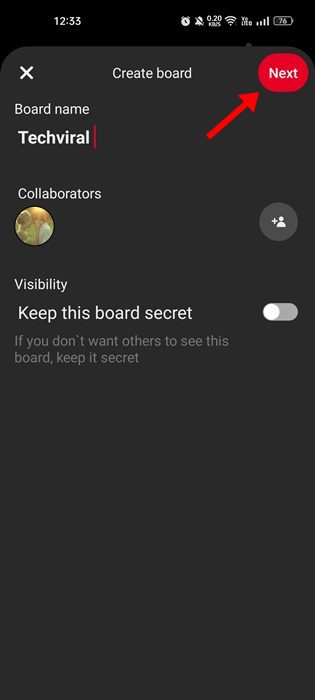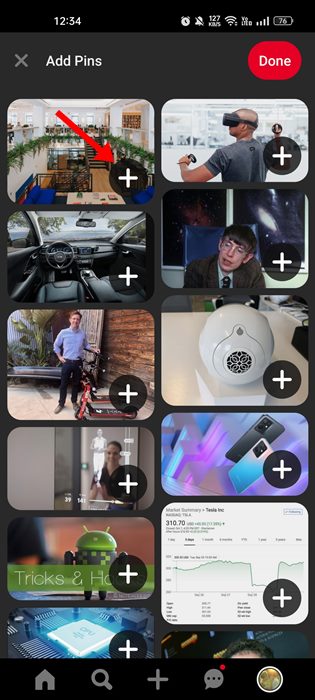You can also bookmark your favorite images on the platform by creating virtual boards. If you are new to the site, you may need help using Pinterest. It’s also possible for a beginner to need clarification on a Pin or a Board. Hence, in this article, we have tried to tell you the difference between Pin and Board on Pinterest. We will also tell you how to create a Pinterest Board. Let’s check out.
What is a Pinterest Board?
Well, you can take Pinterest Board as a bookmark folder. After creating a Pinterest Board, you can collect and save your favorite pins. Now a Pin on Pinterest could be a GIF, Image, or video. Pinterest Board allows you to find the Pins of your interest easily. For example, you can create Pinterest Board and name it ‘Sports’. On that board, you can save Pins related to sports. So, the next time you want to check the Pins related to Sports, you need to open the Sports Pinterest Boards. Each of the boards you create on Pinterest will have its unique name. Also, you can configure the privacy of the Board as per your needs.
1) How to Create a Pinterest Board on a Desktop?
It’s easy to create a Pinterest Board on a desktop. For that, you need to use the web version of Pinterest. Here are some simple steps you need to follow to create a Pinterest Board on PC.
First, open your favorite web browser and pinterest.com.
When the site opens, log in to your Pinterest account.
Now, click on the profile picture in the top-right corner.
When the profile page opens, click the (+) button and select ‘Board‘.
5. Now, enter the Board name on the Create board prompt and select its visibility. Once done, click on the Create button.
- Once done, click on the Done button. That’s it! This is one way of creating a Pinterest board on a desktop.
Create A Pinterest Board while saving a Pin
Well, there’s another way to create Pinterest Board. You get the option to create a board while saving a Pin. Here’s what you need to do. First, open Pinterest on your web browser and select the Pin you want to save. The PIN could be anything; it could be an image, GIF, or Video.
Select the Pin to open it; next, hover your cursor over the dropdown below the Save button. On the drop-down that appears, select the ‘Create Board‘ option.
Now complete the process of creating a new board. That’s it! The Pinterest Board will be created, and your Pin will be saved.
2) Create a Pinterest Board on the Phone
You can also create a board with the Pinterest Android or iPhone app. For that, follow some of the simple steps we have shared below.
First of all, open the Pinterest app on your device. Next, log in to your Pinterest account.
After logging in, tap on the profile picture in the bottom-right corner.
On the profile screen, tap on the (+) icon.
From the menu that pops up, select ‘Board‘
Name your new board, set the Visibility, and click the Next button.
After creating a Board, you can add Pins by tapping the (+) button.
That’s it! This is how you can create a Pinterest Board in easy steps. Also Read: 10 Sites Like Pinterest That You Should Check Out So, this is a detailed guide on Pinterest Board and how to create one for yourself. We have shared the steps for both Pinterest’s web version and the mobile app. If you need more help creating Pinterest Boards, let us know in the comments below.
Δ