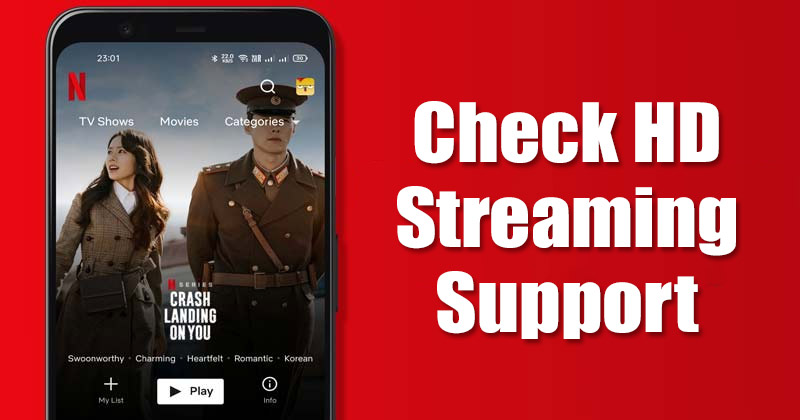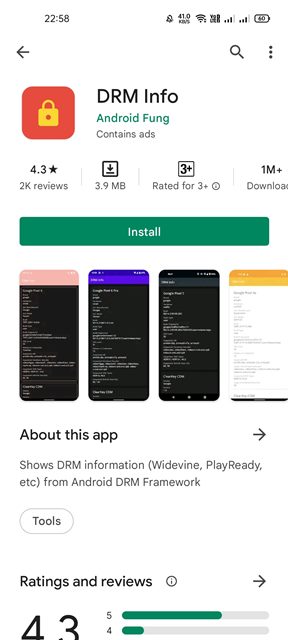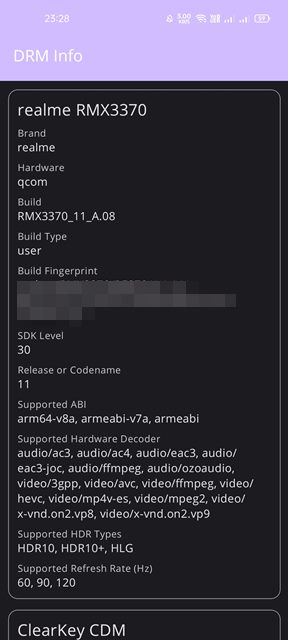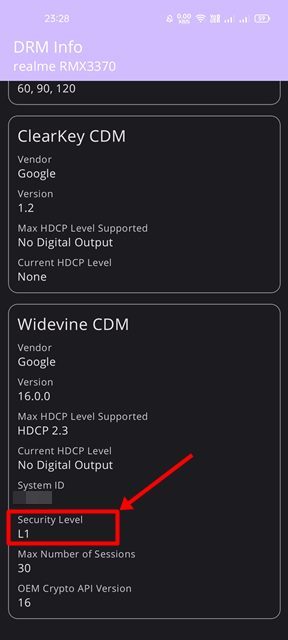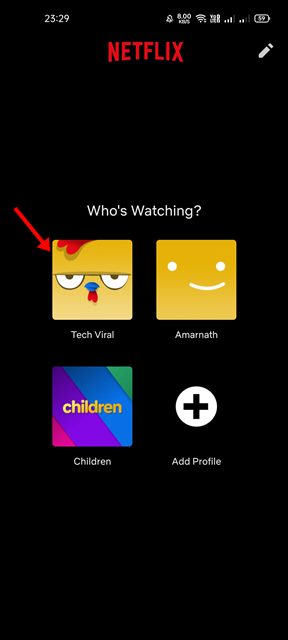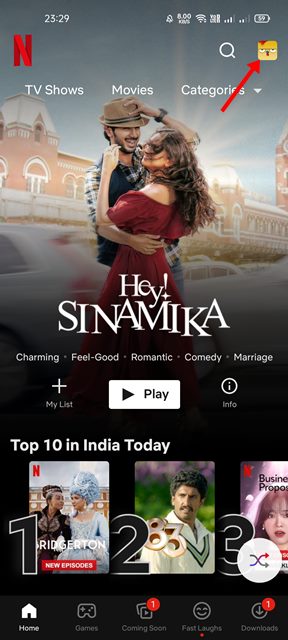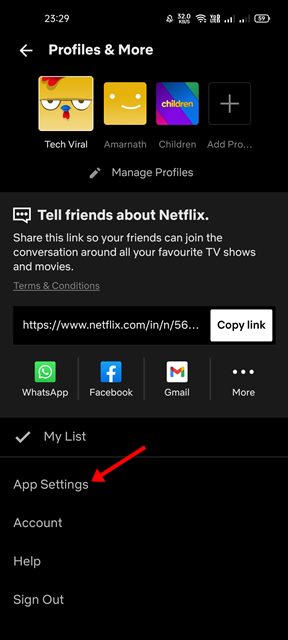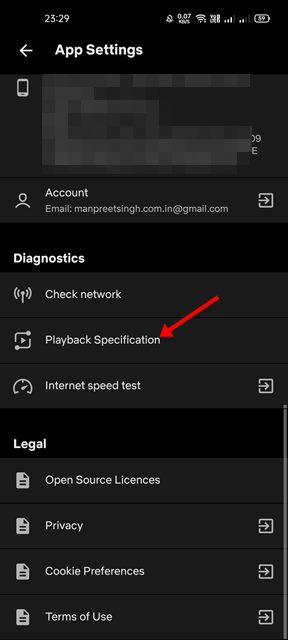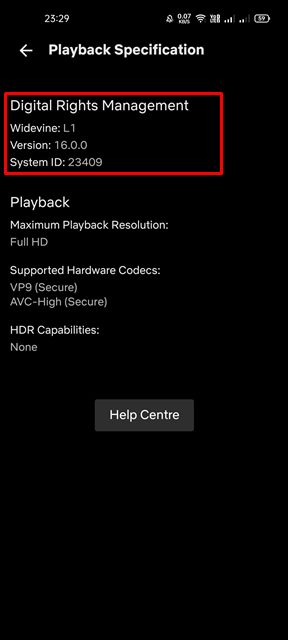If you are an active Netflix user, you might know that Netflix offers you multiple premium plans. The basic plan of Netflix allows users to stream video content on 480p, whereas the other two plan unlocks the HD and the Ultra HD option. To ensure Android smartphones can’t be used to redistribute video content and make them secure from Piracy, popular streaming services uses Google’s Widevine DRM platform. Google’s WideVine DRM offers different levels of security – L1, L2, and L3. Android devices support only the Widevine L1 and L3. The Widevine L1 has the highest level of protection, and it allows streaming video content in HD, Full HD, QHD, 4K, and above on any device. On the other hand, Widevine L3 is the lowest supported option, and it can only play videos in 480p. For this reason, if you plan to buy an upper-tier Netflix plan to watch content in HD or Ultra HD, you need to ensure that your phone has Widevine L1 certification. Without this certification, you can only stream content in 480p.
Check If Your Android Phone Supports HD Streaming on Netflix
Hence, in this article, we will share the two best methods to check if your phone supports HD streaming on Netflix or other OTT Platforms. Let’s check out.
Using DRM Info Android App
DRM info is an Android app that will help you check if your phone can run videos in HD quality. Here’s how to use the DRM info app on an Android smartphone.
First of all, download & install the DRM info app on your Android smartphone.
Once installed, open the app, and you will find detailed information about your Android device.
Now scroll down to the end and find the Widevine CDM section. You need to note the Security Level. If it’s showing L1, it means you can stream videos in HD or Ultra HD quality.
If it’s L3, your phone can only stream videos in low resolution, probably on 480p or 540p. That’s it! You are done. This is how you can check if your phone supports HD streaming on Netflix.
Check within the Netflix App
You can even use the Netflix app to check if a phone supports HD streaming on the platform. Here’s what you need to do.
- First of all, open the Netflix app on your Android and select your profile.
2. Next, tap on the profile picture as shown in the screenshot below.
On the profile page, tap on the App Settings as shown below.
On the App Settings page, scroll down and tap on the Playback Specification option under Diagnostics.
Now, on the Playback Specification page, you need to look at the Widevine. It will also show the maximum playback resolution.
That’s it! You are done. This is how you can use the Netflix app to check if your phone can play video content in HD or Full HD quality. So, these are some of the best ways to check if your Android phone supports HD streaming on Netflix. I hope this article helped you! Please share it with your friends also. If you have any doubts related to this, let us know in the comment box below.
Δ